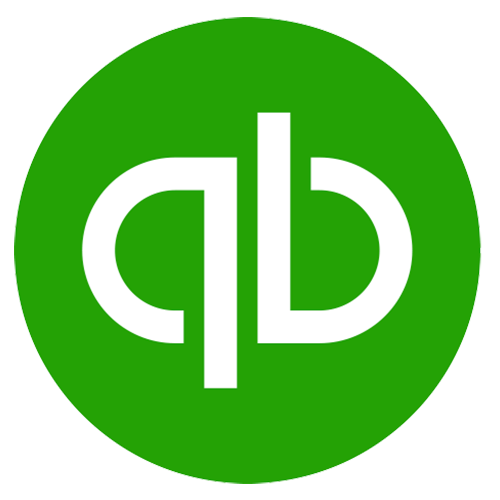QBO Tech Tip - Canadian QBO Sales Tax Codes Defined
The Sales Tax Module income often doesn't match the P&L income - this is not a news flash, but it can be a simple fix.
The trouble comes from how the tax codes track transactions to Line 101, specifically mis-use Out of Scope and Exempt codes.
Out of Scope is a tax code specific to QBO - it is not a CRA tax code.
Use it to keep transactions that are not revenue/expenses - such as DTS/OE deposits and balance sheet transactions with no GST - off Line 101 specifically and out of the tax summary altogether.
Exempt has 2 elements.
This is commonly where misuse causes non-income to track and discount-income not to track to line 101.
There are Exempt Sales and Exempt Purchases.
Exempt Purchases, for example, is for when creating a deposit and using a negative line item for merchant fees (Square...).
Deposit line items default to Exempt Sales and decrease the income on Line 101, so this is an oft-seen gremlin.
Unfortunately, you cannot always access Exempt Purchases or Exempt Sales tax codes.
Zero-Sum Sales Receipts you cannot choose Exempt Purchases; it is Exempt Sales as the only option. So if you use negative line items to record the payments, you will be reducing Line 101 in the Sales Tax Module.
Exempt Sales will be miscoded in the module if you use the Discount box native to Invoices and Sales Receipts.
You can control this in a few ways.
Turn off Discounts in settings and create a Service instead, then add it to the Invoice/Sales Receipt as a negative line item. Unfortunately, you will have to calculate the percentage if that’s the type of discount you want to offer.
Do not use Zero-Sum Sales Receipts.
Instead, record the zero-sum using a Journal Entry because they allow Exempt Sales on line items (but JEs themselves can be a bit dodgy).
You can use a Sales Receipt for the sale into a clearing account.
Record merchant fees into the same clearing account and transfer in deposits from the real bank account.
Or direct the Sales Receipt to undeposited funds, create a deposit using negative line items for merchant fees (with Exempt Purchases as the tax code!).
Do you really like Zero Sum Sales Receipts? Or are you simply not winning the Line 101 battle?
You can create a custom report, recurring JE and template a client approval email for your GST Return.
Hack out a report from the GST account - remove the amount and add in the credit & debit lines.
Use a JE to record collected ITCs and move GST owing/refundable to Accounts Payable/Receivable. Attach all the custom reports as well as a screenshot of the JE. Put the Sales amount in the memo box.
The email can have the reporting line codes set, and you copy the data in from the JE.
Run the reports you need.
Customize them and create a group. This way, they are at your fingertips every time you need to run GST.
“Make it easy so it gets done.”
It is not best practice to rely on software as your sole source of truth. We need to take responsibility as well.
As accounting professionals, it is our job to triple-check that our client's data is correct.
Here is my GST/HST Report List.
GST/HST Exception Report
Previous Period GST/HST Report
Previous Period Profit and Loss
Previous Period Taxable Sales Detail
Previous Period Transaction Detail by Tax Code
Now that you have identified that you have issues how do you fix them?
Batch reclassify in the Accountant Tools is your best friend for re-setting the tax codes!
You can change a group of transactions (think deposits here) from Exempt Sales to Exempt Purchases or OOS, all in a few quick clicks.
Filter by tax code(s)s and then filter by offending type - expense, deposit, balance sheet accounts. You can further filter by name.
“Find transaction”, batch reclassify to the correct tax code.
Boom, done!
Simply yours, Kellie :-}
::Shameless Call To Action::
I sell cloud accounting templates, standard operating process handbooks and client guides.